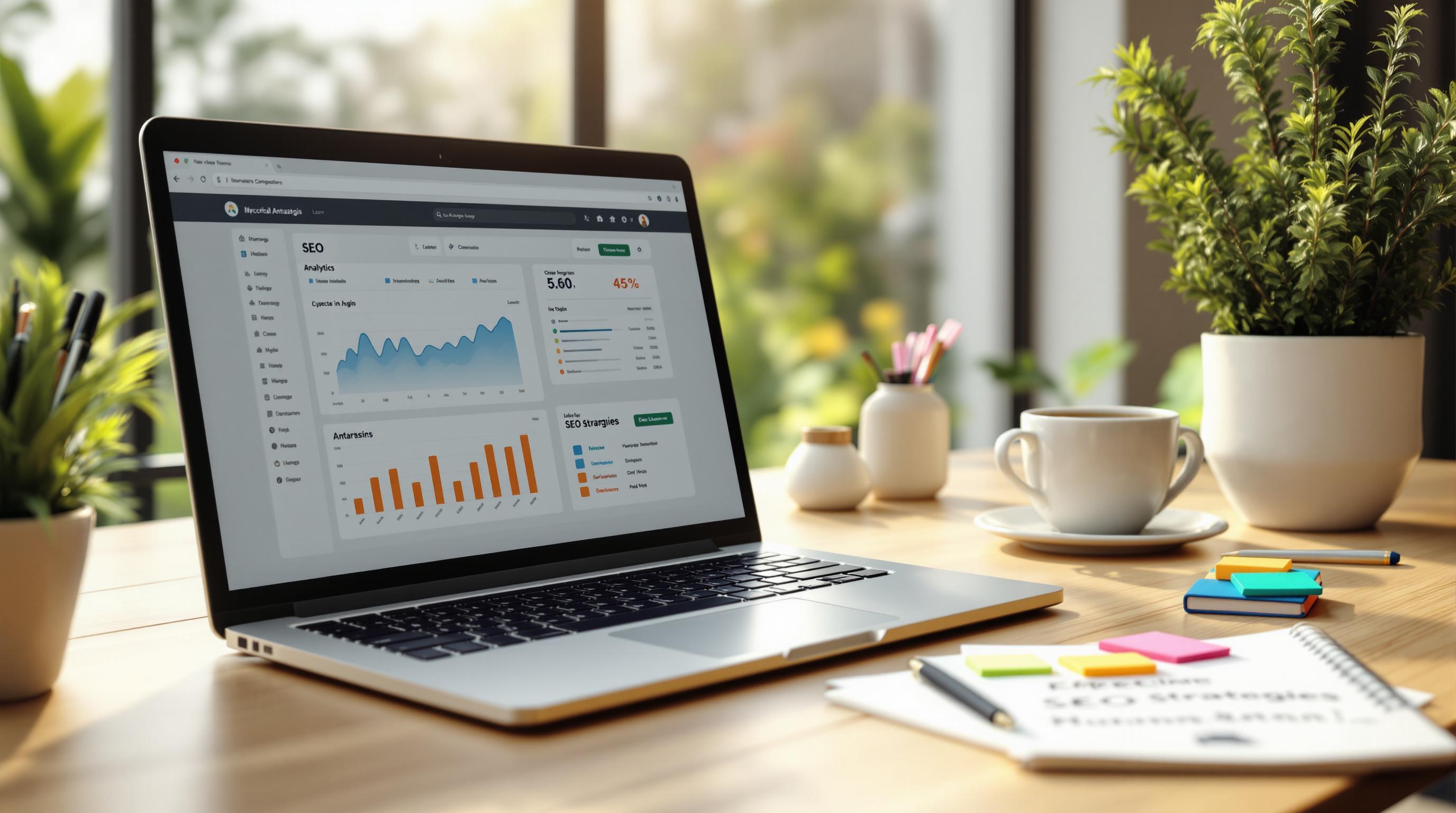: Speed Up Your Site
Want to make your JavaScript fly? Here's how to boost your code's performance and keep users happy:
- Break up your code: Split JavaScript into smaller chunks. Load only what's needed.
- Shrink file sizes: Minify and compress your scripts.
- Load smarter: Use async and defer to stop scripts from blocking page rendering.
- Cache and use CDNs: Speed up repeat visits and global access.
- Optimize DOM work: Batch updates and consider virtual DOM libraries.
Why care about speed? Google says a 1-second delay can increase bounce rates by 123%. Amazon loses 1% in sales for every 100ms of latency - that could be $1.41 billion yearly!
Key tools to use:
- Lighthouse (in Chrome DevTools)
- WebPageTest
- Chrome DevTools Coverage Tab
How JavaScript Works in Browsers
JavaScript powers dynamic web experiences, but it can also slow everything down. Let's look at how it operates in browsers to optimize its performance.
When you load a web page, your browser starts a complex process of parsing, rendering, and executing code. It's like a dance - one wrong move can stop the show.
Key Speed Measurements
We focus on three main metrics for JavaScript performance:
- Loading Speed: How fast can the browser download and parse your JavaScript files?
- Running Time: How long does your code take to execute once loaded?
- Page Display Speed: How quickly can users see and interact with your page?
These metrics are linked. Google found that sites loading over 500 KB of JavaScript take 6+ seconds to become interactive on average. That's a long time in the digital world.
"JavaScript is often the largest bottleneck when it comes to page load performance." - Addy Osmani, Engineering Manager at Google
To put this in context, Amazon found that every 100ms increase in load time cost them 1% in sales. For a company that made $386 billion in 2020, that's a potential $3.86 billion loss from just a tiny delay.
Common Speed Problems
Let's look at the main things that slow down JavaScript:
- Big File Sizes: Large JavaScript files take longer to download and parse. In 2023, the average JavaScript payload for mobile sites is 440 KB - up 25% since 2018.
- Render-Blocking Scripts: When the browser hits a script tag, it stops parsing HTML until the script runs. This can really delay page rendering.
- Poor DOM Manipulation: Too many or badly optimized changes to the Document Object Model can cause layout thrashing, leading to jerky scrolling and slow interfaces.
- Memory Leaks: Badly managed variables and event listeners can make memory usage balloon over time, slowing down the whole app.
- Slow Loops and Recursion: Inefficient iterations over big datasets can slow down even powerful devices.
Here's a real example: In 2018, Pinterest cut their JavaScript bundle size by 40% and saw a 6% boost in core business metrics, including sign-ups and ad click-throughs. This meant millions more in revenue.
"By focusing on JavaScript performance, we not only improved user experience but also directly impacted our bottom line." - Zack Argyle, Engineering Manager at Pinterest
Understanding these common issues is the first step to making things faster. Fix these problems, and you can really boost your site's performance, making users happier and improving conversion rates.
Basic Speed Improvement Methods
Want to make your JavaScript fly? Let's look at some key ways to boost your code's performance and keep your users smiling.
Breaking Up Code Files
Think of your JavaScript like a big meal. Instead of serving it all at once, why not break it into smaller courses? That's the idea behind code splitting.
Code splitting lets you chop your JavaScript into bite-sized pieces. You load what you need, when you need it. It's not just theory - it works.
Take webpack, for example. It's a popular tool that makes code splitting a breeze. Here's how you can set up multiple entry points:
entry: {
index: './src/index.js',
another: './src/another-module.js',
}
This lets different parts of your app load separately. It's like magic for your load times.
But wait, there's more! You can also use dynamic imports. They let you load modules on-demand:
async function getComponent() {
const element = document.createElement('div');
const { default: _ } = await import('lodash');
element.innerHTML = _.join(['Hello', 'webpack'], ' ');
return element;
}
This trick can slash your initial load time by loading non-critical stuff later.
Making Files Smaller
Now, let's put your JavaScript on a diet. Enter minification.
Minification squeezes your code without changing how it works. It strips out spaces, comments, and line breaks. The result? Smaller files that load faster.
Here's the kicker: minification can shrink your files by 30-90%! That's huge.
One developer cut their JavaScript file from 529 bytes to 324 bytes. That's 40% smaller, leading to much faster page loads.
Want to try minification? Here are some tools:
- UglifyJS: Squeezes and compresses your code.
- Google Closure Compiler: Not just minifies, but optimizes too.
- JSMin: A simple tool that can halve your file size.
If you're using WordPress, plugins like W3 Total Cache or WP-Optimize can do the minifying for you.
Removing Unused Code
Last up, let's talk about decluttering. You wouldn't keep unused furniture in your house, right? Same goes for unused code in your scripts.
Unused JavaScript, or "dead code", can really slow things down. It's like extra weight - it adds up fast.
Here's a shocker: cutting unused JavaScript could speed up your site by over 8 seconds. That's an eternity online!
So, how do you find and remove this dead weight? Try these:
- Use Chrome DevTools' Coverage tab. It's like a code detective, showing you what's not being used.
- Regularly check your code. As your project grows, some parts might become useless. Don't be afraid to cut them.
- Use tools like webpack's tree shaking. It automatically removes dead code when bundling.
"Input delay often happens because the browser's main thread is busy. One common reason? The browser is parsing and executing a large JavaScript file loaded by your app." - Philip Walton, Google Engineer
Advanced Speed Techniques
Let's explore some advanced JavaScript performance tricks that can supercharge your website's speed.
Smarter Async Programming
Async programming is crucial for responsive websites. But did you know that Promises and async/await can sometimes slow things down?
A study found that using promises made a recursive Fibonacci function 86% slower. Even more surprising, a non-recursive version with async/await was 81% slower.
"Promises and Async/Await introduce measurable overhead into JavaScript code." - Me4502
Don't panic! You don't need to rip out all your async code. The key is using it wisely.
When dealing with multiple async tasks, avoid using await in loops. Instead, try this:
// Slow
for (const item of items) {
await processItem(item);
}
// Fast
await Promise.all(items.map(item => processItem(item)));
This simple switch can dramatically speed things up, especially with large datasets.
Unleash Web Workers
Got heavy computations? Web Workers are your new best friend. They let you run JavaScript in the background, keeping your main thread snappy.
Imagine you're building a data viz app that crunches big numbers. Without Web Workers, complex calculations could freeze your UI. With them, you can offload the heavy lifting.
Here's a quick example:
// main.js
const worker = new Worker('dataProcessor.js');
worker.onmessage = (event) => {
updateVisualization(event.data);
};
worker.postMessage(largeDataset);
// dataProcessor.js
self.onmessage = (event) => {
const processedData = heavyComputation(event.data);
self.postMessage(processedData);
};
Now your main thread stays free, keeping things smooth even during intense number-crunching.
Local File Magic with Service Workers
Want offline functionality and faster load times? Service Workers are your secret weapon. They sit between your app and the network, letting you cache resources locally.
Here's how to get started:
if ('serviceWorker' in navigator) {
window.addEventListener('load', () => {
navigator.serviceWorker.register('/sw.js')
.then(registration => {
console.log('SW registered: ', registration);
})
.catch(error => {
console.log('SW registration failed: ', error);
});
});
}
In your Service Worker file (sw.js), set up some caching:
const CACHE_NAME = 'my-site-cache-v1';
const urlsToCache = [
'/',
'/styles/main.css',
'/script/main.js'
];
self.addEventListener('install', event => {
event.waitUntil(
caches.open(CACHE_NAME)
.then(cache => cache.addAll(urlsToCache))
);
});
This caches key resources, making your app work offline and load faster on repeat visits. Pretty cool, right?
Tools for Speed Testing
JavaScript performance can make or break your website. Let's look at some tools that can help you optimize your code and speed up your site.
Speed Testing Tools
Lighthouse and WebPageTest are two key tools for checking your website's speed.
Lighthouse is like a performance coach in your browser. It's built into Chrome DevTools and runs audits on your page. It gives you scores for performance, accessibility, best practices, and SEO.
What's cool about Lighthouse?
- It's easy to use right in Chrome DevTools
- It scores your Performance based on things like First Contentful Paint (FCP) and Largest Contentful Paint (LCP)
- It gives you tips to make your site faster
For example, Lighthouse might tell you to "eliminate render-blocking resources" or "remove unused JavaScript". These tips are super helpful for developers trying to speed things up.
WebPageTest is more advanced. You can test your site from different locations and devices. This is great for understanding how your site performs for users around the world.
"I encourage you to implement these optimization techniques to improve the lighthouse score and enhance the performance of your website." - Peeyush Agrawal, Author
Using CDNs
Content Delivery Networks (CDNs) are like turbo boosters for your JavaScript files. They spread your content across servers worldwide, so users can get your files from a server close to them.
Using a CDN can really speed things up. If you're using popular JavaScript libraries like jQuery or React, loading them from a CDN can be faster than from your own server.
Why are CDNs so good?
- They reduce latency by serving content from the nearest server
- They provide backup, so your content is always available
- Many CDNs automatically optimize your files, making them smaller for faster delivery
Big companies like Netflix and Amazon use CDNs to make sure their content loads fast for users everywhere. You can do it too!
Automatic Speed Tools
While manual optimization is important, automatic speed tools can give you a big boost without much effort. These tools work behind the scenes to optimize your JavaScript.
Google's PageSpeed Insights is one of these tools. It analyzes your site and gives you optimized resources. It can automatically compress and minify your JavaScript files.
SpeedCurve is another powerful tool. It works with Lighthouse to keep an eye on your performance over time. This means you can see how changes to your site affect its speed.
Here's a real example of how these tools can help:
In 2018, Pinterest used Lighthouse to find slow spots in their JavaScript. By fixing these issues, they cut their JavaScript bundle size by 40%. This led to a 6% increase in important metrics like sign-ups and ad click-throughs.
sbb-itb-2e9e799
Big Business Speed Needs
For high-traffic websites, speed is money. Big businesses know that JavaScript performance isn't just about happy users - it's about protecting profits.
Managing External Scripts
Third-party scripts can be a real pain. They're often necessary, but they can slow your site to a crawl if you're not careful.
LinkedIn tackled this head-on. They started loading scripts asynchronously and BAM! Pages loaded faster, users stuck around longer, and conversions went up.
Want to copy LinkedIn's homework? Here's how:
- Use async and defer:
<script async src="analytics.js"></script>
<script defer src="non-critical.js"></script>
- Get lazy with loading: Only load scripts when you need them. The New York Times did this and their mobile pages started flying.
- Use resource hints: Pinterest preloaded critical stuff and saw big gains. Try this:
<link rel="preload" href="critical-script.js" as="script">
- Audit like Airbnb: They regularly check their scripts and kick out the slow ones. It's like spring cleaning, but for code.
Akshay Kothari from Notion puts it well: "Every new feature has to earn its keep in load time."
Speed Limits
Google says pages should load in under two seconds. But the big players? They're aiming even lower.
Twitter split their code and moved some scripts to web workers. Result? Pages loaded way faster, especially on mobile.
Here's how to set your own speed goals:
- Set performance budgets: Decide how fast each type of page should load.
- Use performance tools: Try WebPageTest or Chrome's Lighthouse to keep an eye on things.
- Optimize your JavaScript: Pinterest cut their bundle size by 40% with tree shaking and minification.
- Cache smart: Almost always cache your JavaScript files. It's like a cheat code for speed.
Lavanya Goruganthu from VROOM! Performance Blog nails it: "Good website performance is the first thing every visitor experiences."
Making Speed Improvements Work
JavaScript performance optimization is an ongoing process. Here's how to implement and maintain speed improvements effectively:
Speed Check List
Before optimizing, you need a plan. Use this checklist to spot and fix speed issues:
- Audit Your Code: Use Chrome DevTools or WebPageTest to find slow-loading resources.
- Minimize File Size: Use minification and compression. This can shrink file size by 30-90%.
- Optimize Loading: Use async and defer for non-critical scripts. LinkedIn saw big improvements with this.
- Reduce HTTP Requests: Combine files when possible. Amazon found 100ms of latency cost 1% in sales.
- Implement Caching: Use browser caching and CDNs for faster repeat visits.
- Optimize Images: Compress images and use lazy loading for non-critical visuals.
- Clean Up Code: Remove unused JavaScript and CSS. Pinterest cut their JavaScript bundle size by 40% doing this.
Remember, each website is different. Test and measure the impact of each change.
Tracking Speed Changes
Implementing changes is just the start. You need to track their effectiveness to ensure they're actually improving performance.
Here's how to measure if your speed improvements are working:
- Set Baselines: Record your current performance metrics before making changes.
-
Use Performance APIs: Measure specific parts of your code:
const t0 = performance.now(); // Your code here const t1 = performance.now(); console.log(`Execution time: ${t1 - t0} milliseconds`); - Watch Key Metrics: Keep an eye on First Contentful Paint (FCP), Time to Interactive (TTI), and Largest Contentful Paint (LCP).
- Test Regularly: Set up automated performance tests to catch issues early.
- Use Real User Monitoring: Tools like Raygun show how your site performs for actual users.
- Track Business Metrics: Monitor bounce rate, time on site, and conversion rates alongside performance metrics.
"Performance measurements can be logged and tracked over time for long-term analysis."
Summary
Let's recap the key methods for JavaScript performance optimization and why you need to check your site's speed regularly.
Core Optimization Techniques:
1. Code Splitting and Lazy Loading
Break your JavaScript into smaller chunks. Load only what you need. Pinterest did this and cut their JavaScript bundle size by 40%. Result? 6% more sign-ups and ad clicks.
2. Minification and Compression
Shrink your JavaScript files. One developer squeezed their file from 529 bytes to 324 bytes. That's 40% smaller!
3. Asynchronous Loading
Use async and defer. They stop JavaScript from blocking page rendering. LinkedIn tried this and saw faster load times and more user engagement.
4. Caching and CDNs
Cache your content and use Content Delivery Networks. Your repeat visitors and users around the world will thank you.
5. Optimizing DOM Manipulation
Batch your DOM updates. Try virtual DOM libraries like React. Your Single Page Applications (SPAs) will run smoother.
Why Check Your Speed Often?
Small changes can make a big difference. Look at these stats:
- Google says a 1-second delay can bump up bounce rates by 123%.
- Amazon loses 1% in sales for every 100ms of latency. That could be $1.41 billion a year!
"Log and track performance measurements over time. It helps with long-term analysis." - Hari Mahesh, Performance Expert
Regular speed checks help you:
- Catch slow-downs early
- See how code changes affect speed
- Keep up with (or beat) your competitors
Tools to Keep Optimizing:
- Lighthouse: It's in Chrome DevTools. Get scores and tips to make your site faster.
- WebPageTest: Deep dive into your site's speed from different places and devices.
- Chrome DevTools Coverage Tab: Find and remove JavaScript you're not using.
FAQs
How to make JavaScript load faster?
Want to speed up your JavaScript loading? Here's how:
Cut down on JavaScript. Pinterest slashed their bundle size by 40% and saw a 6% jump in sign-ups and ad clicks. Less code = faster load times.
Shrink your files. Use tools like UglifyJS or Google Closure Compiler. One dev squeezed their JS file from 529 bytes to 324 bytes. That's 40% smaller!
Load smart with async and defer. LinkedIn did this and their pages loaded way faster. Users loved it.
Split your code. Don't load everything at once. Serve up only what's needed, when it's needed.
Switch to HTTP/2. It's like a highway for your resources - everything moves faster.
"Cut unnecessary JavaScript, minify, compress, shake that tree, and split that code. It all adds up to less JavaScript on the page." - Web Performance Expert
Here's a wild fact: Amazon found that a tiny 100ms delay cost them 1% in sales. Every millisecond counts!
How to increase speed in JavaScript?
Ready to turbocharge your JavaScript? Try these:
Optimize your DOM work. Batch those changes. For SPAs, virtual DOM libraries like React can smooth things out.
Use Web Workers. They're like personal assistants for heavy lifting, keeping your main thread free and snappy.
Cache it. Browser caching and service workers make repeat visits lightning-fast.
Watch your memory. Keep an eye on variables and event listeners. Memory leaks are speed killers.
Fine-tune loops and recursion. Big datasets? Make sure you're not wasting cycles.
Pro tip: Google's PageSpeed Insights can compress and minify your JavaScript files automatically. It's like a free performance boost.
"Track your performance over time. It's the key to long-term gains." - Hari Mahesh, Performance Expert